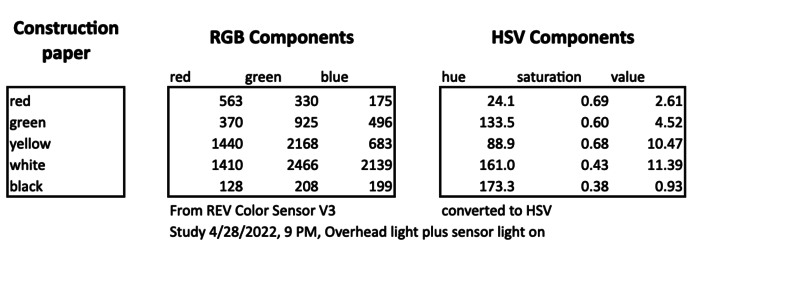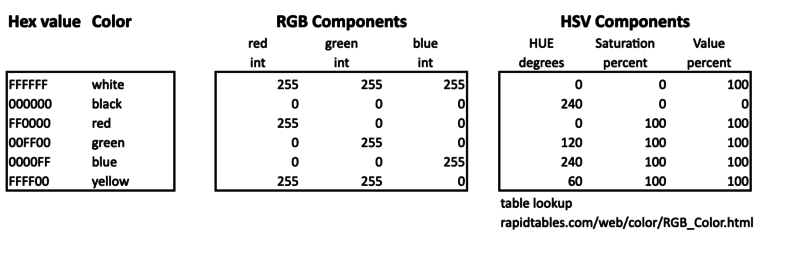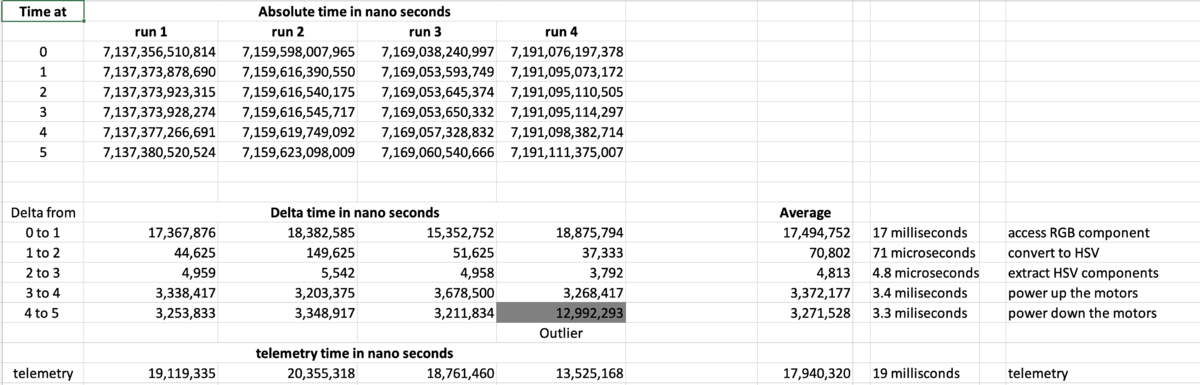FTC A Hint of CanDo - TBD 20220422
TBD: Add details
Contents
Why
- Let’s have a little fun practice what we’ve learned by writing a CanDo program. We see who can knock a gold cube off our planing field. We may see who can do it the fastest. Later we will improve our program by recognizing where the gold cube is using Machine Learning with TensorFlow.
Color Sensor Lab References from March 11
- FTC_Color_Sensor_20200311 FTC Color Sensor Lab
- FTC API Reference
- Color Sensor Examples
- Color Sensor V3 - Overview
- Class ColorSensorV3
- Overview of Color Sensors from FTC Tricks
Working with HSV
CanDo Code
Version 3 Stop on Color and Reverse tests
- CanDo03.java from the April 22 lab.
Beginning of a CanDo type of autonomous program. Tested the driveUntilColor and justDriveForATime methods. The field boundary is colored tape on a white background. Discovered that Hue is not enough to determine color.
Version 4 Add a displayColor Method
Color Values Captured by the Sensor
- CanDo04.java for the April 29 lab. See lines 137 through 164.
Add a displayColor method to display RGB components captured by the REV Color V3 sensor and their HSV converted values. The carts below show the results of test the scanner of various pieces of construction paper. My hope is to distinguish when the robot is traveling on a white background and crosses a boarder over a piece of color tape. The following looks like a mess. I was hoping for RGB values in the range of 0 to 255 with saturation and value values in 0 to 100 percent range. I wonder if there is a calibration step I have missed.
Saturation for white and black should be close to 0. See next section. For now, maybe we can check for a HSV value of less than 11 for non-white values and be careful with the color of boarder tape we use.
TBD: Explore the REV V3 Color Sensor in more details.
Using a Table to Compare RGB and HSV Color Values
The tables below show the value values I expect from the color sensor. I used a RGB / HSV color model conversion at:
TBD Capture Using NormaizedColorSensor
TBD: Take measurements and create tables simialr to the ones in the previous section.
Version 5 Move Forward on White
- CanDo05.java for the April 29 lab. Set up to move forward on white and reverse for a some time.
Sets the move forward period until the HSV Value is less than 6.0.
TBD: there needs to be a better test for white
Exercise
Exercise 1
- We will see who can knock a gold cube off our playing field.
- After the robot backs up, it should do a random (or start with a fixed) turn and move forward again.
- Fine tune the reverse and turn values.
- Create a better non-white color test to trigger reverse.
Exercise 2
- Determine who can do the CanDo the fastest
Exercise 3
- Modify the program to use Machine Learn with TensorFlow to locate the gold mineral. Measure the time impact.
CanDo Code - Spoiler Alert
Version 6 Add Reverse and Turn
- CanDo06.java for the May lab.
- Move forward on white
- Reverse for a some time
- Turn - TBD - make the turn random
- Explore: Generate Random Number in Android
Performance
It is clear from example runs that there is a time delay between crossing a color boundary and the robot response. For example at 50% power the robot moved just beyond the boundary before stopping and reversing. Here is a first attempt to analyze this result.
This is a naive performance analysis for the forward moving color detection portion of the CanDo program. It may provide some insight but needs much for investication
References
Performance CanDo Do Code
- CanDoPerformance.java Modifies the CanDo06 version to measure performance.
Performance Annotations Example Code
long time0 = System.nanoTime(); 0
int rChannel = rgbValues.red();
int gChannel = rgbValues.green();
int bChannel = rgbValues.blue();
long time1 = System.nanoTime(); add 17 milliseconds
float[] hsvValues = new float[3];
Color.RGBToHSV(rChannel, gChannel, bChannel, hsvValues);
long time2 = System.nanoTime(); add 71 microseconds
double measuredHue = hsvValues[0];
double measuredSaturation = hsvValues[1];
double measuredValue = hsvValues[2];
long time3 = System.nanoTime(); add 4.8 microseconds
leftMotor.setPower(percentPower);
rightMotor.setPower(percentPower);
long time4 = System.nanoTime(); add 3.4 milliseconds
leftMotor.setPower(0);
rightMotor.setPower(0);
long time5 = System.nanoTime(); add 3.3 milliseconds
telemetry.addData("Performance, ", String.format("time 0: %d ", time0));
telemetry.addData("Performance, ", String.format("time 1: %d ", time1));
telemetry.addData("Performance, ", String.format("time 2: %d ", time2));
telemetry.addData("Performance, ", String.format("time 3: %d ", time3));
telemetry.addData("Performance, ", String.format("time 4: %d ", time4));
telemetry.addData("Performance, ", String.format("time 5: %d ", time5));
telemetry.update();